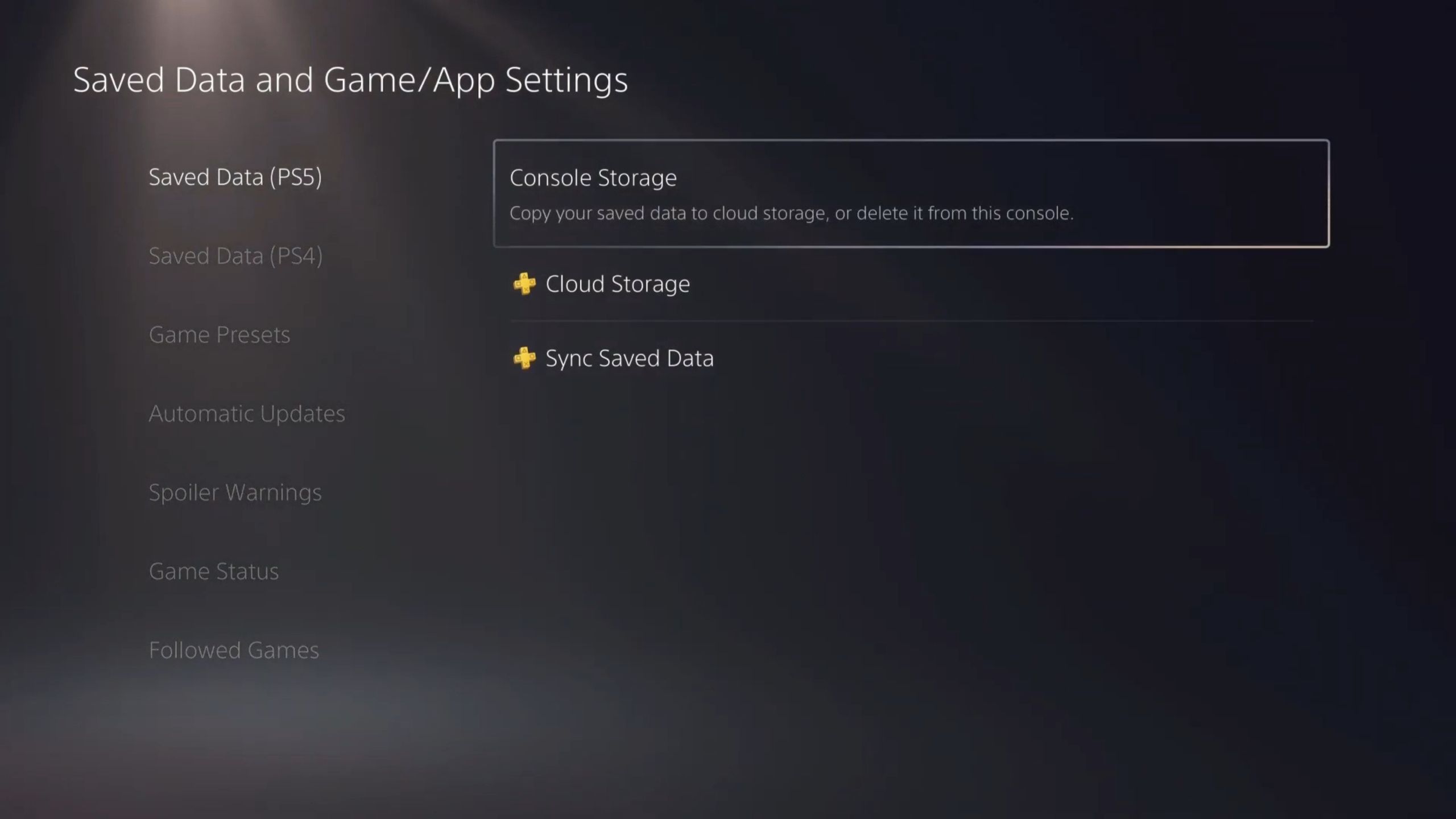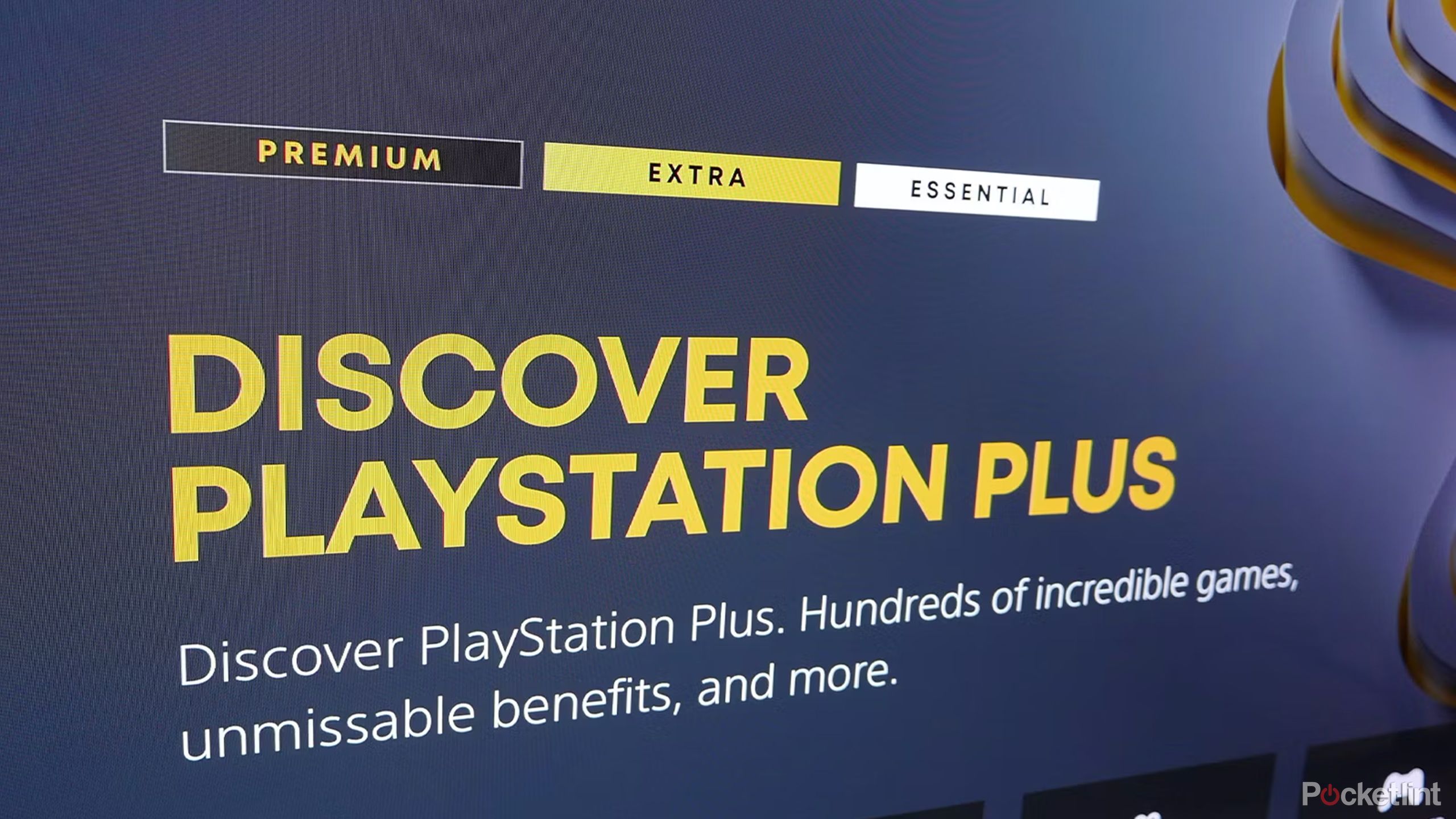Key Takeaways
- Delete Trophy videos via Settings to free up space, avoiding excessive storage usage while earning Trophies.
- Manage save data in the Cloud by deleting old files or uploading them to conserve storage.
- Utilize PS + Premium for Cloud gaming to access hundreds of games without taking up storage space.
Whether or not you’re using the version of the PS5 with a disc drive or the digital-only model, you will run into storage issues a lot faster than you probably expect. Even though you start out with 1TB of storage (or just under that with the disc version), there are certain games coming out now that can take up almost half of that by themselves. There are some ways around this, such as buying extra hard drive space, but that can be complicated and expensive. Plus, deleting and reinstalling games all the time can take hours depending on your internet speed. And if you have a data cap, you need to be extra diligent with massive downloads like that.
What your PS5 doesn’t tell you is that you likely have tons of space being taken up by mostly useless stuff that could be used to squeeze another game onto your system. These are the ways I have managed to free up the most storage space on my PS5 without resorting to deleting games or buying a new hard drive.
The amount of space these tips will save will vary from person to person, but should be of most benefit to people who have been using their PS5 longest.
Sony PlayStation 5
- 4K Capability
- Yes
- Game support
- PS5, PSVR 2, PS4, PSVR
- Audio
- Tempest 3D audio
- RAM
- 16GB GDDR6
Delete all Trophy videos
And stop making new ones
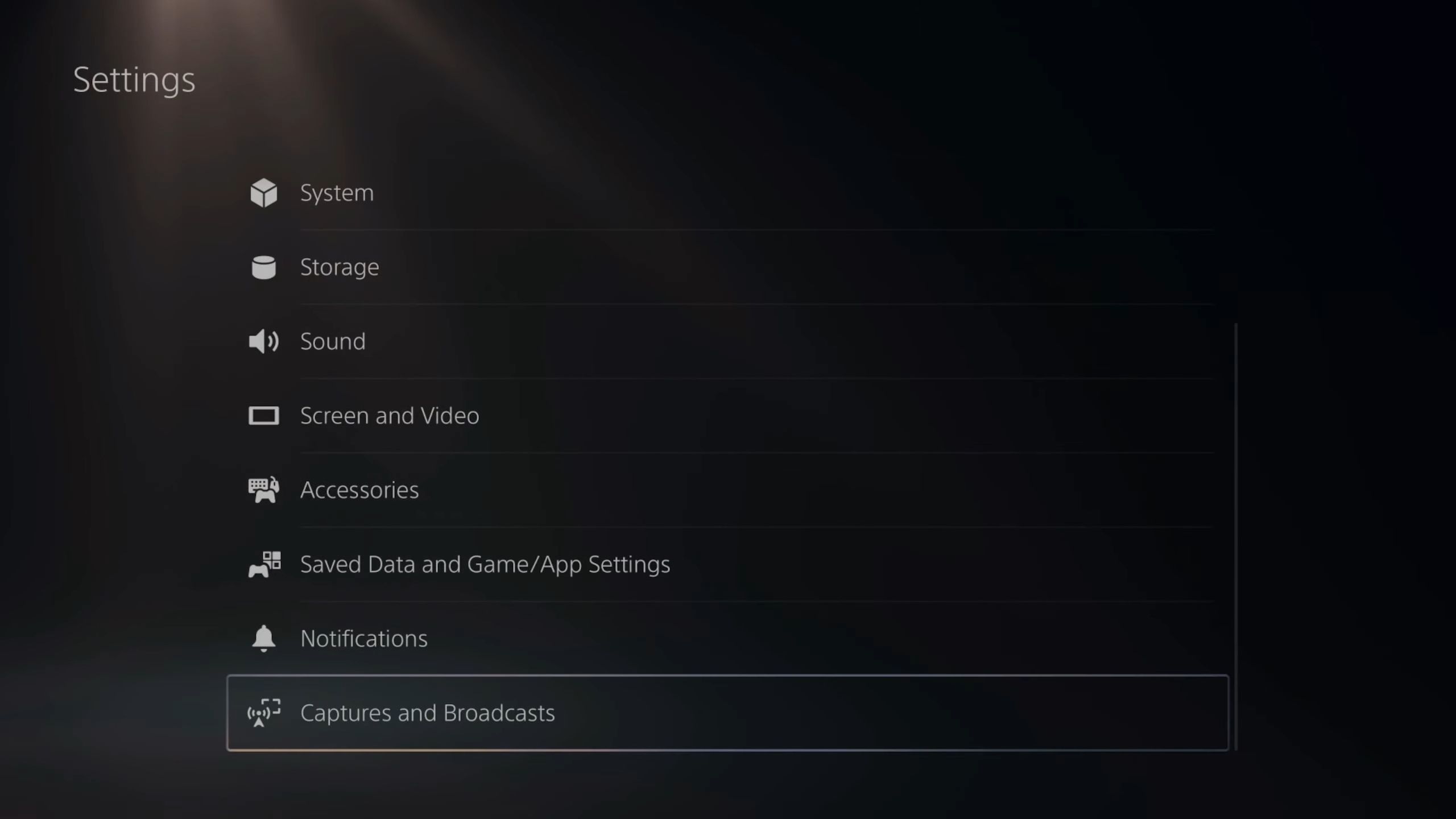
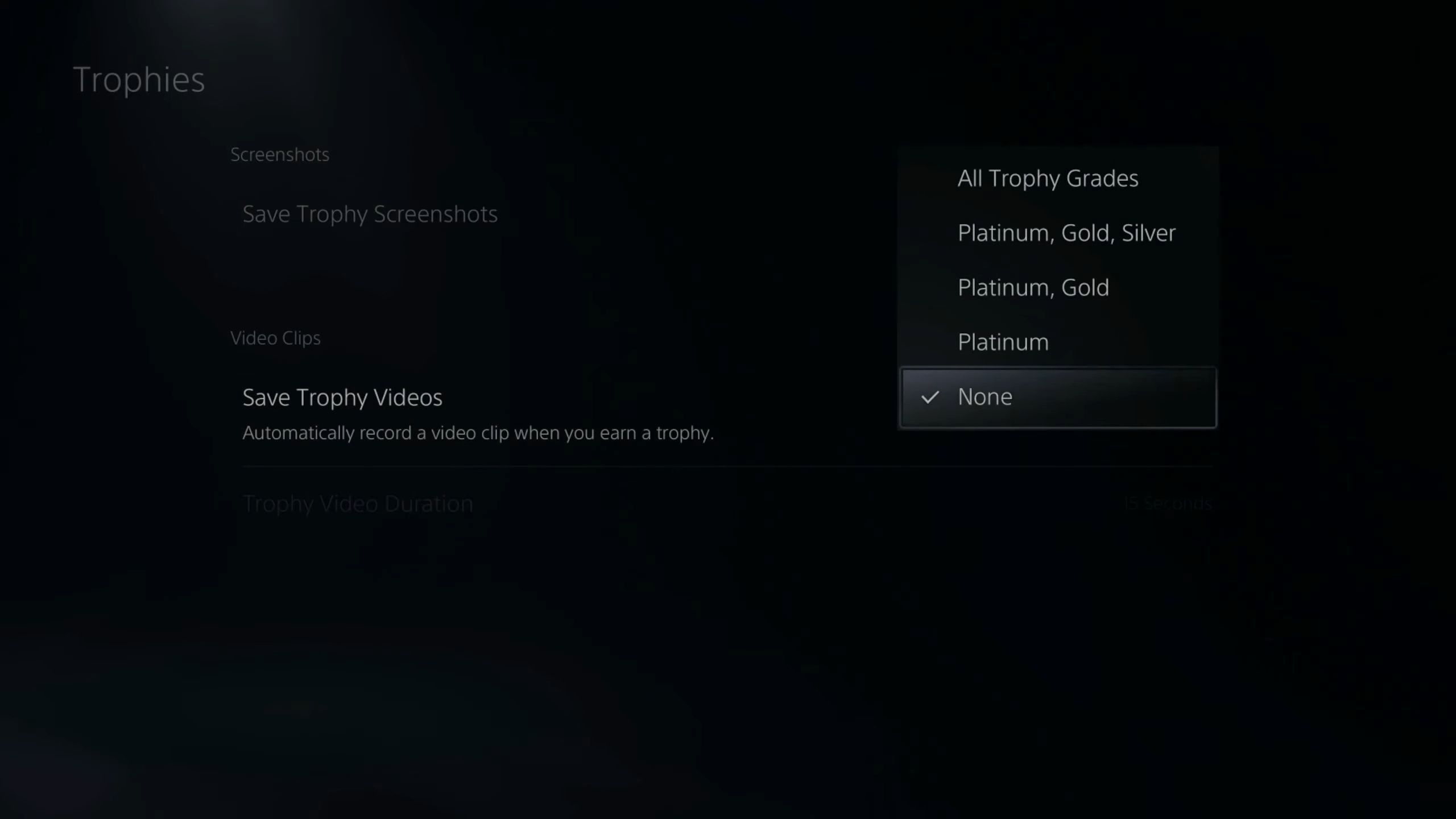
Your PS5 will automatically make a short video of you earning that Trophy and save it to your console.
You might’ve noticed that every time you earn a Trophy in a game a little notification will pop up with an image of what you were doing when you earned that Trophy. That isn’t just for show; your PS5 will automatically make a short video of you earning that Trophy and save it to your console. While small, these add up very fast and can take up a huge chunk of space. Here’s how to delete these:
- Go to your Settings.
- Select Storage and go into Console Storage.
- Choose Media Gallery.
- Select All and choose Select Multiple.
- Check off all the screenshots and videos you want to delete, and then select Delete.
To prevent your PS5 from making any new Trophy videos automatically, here’s what you need to do:
- Go to your Settings.
- Scroll down to Captures and Broadcasts.
- Select Auto-Captures.
- Choose Trophies and then Save Trophy Videos.
- Set this to None.
You can also disable Trophy screenshots in this same menu.
Delete or move save data to the Cloud
As long as you have PlayStation Plus
PlayStation
No one thinks about old save data sticking around even after you’ve finished and deleted a game, but they do. In fact, most games save multiple files and can start to take up multiple gigs, and the more games you play, the more of these old saves you have taking up space. Here, you have two options: go in and delete all those old files if you know you will never play that game again (or don’t mind starting over), or upload them to the cloud if you have PlayStation Plus. Here’s how to do both:
- Open your Settings and go to Save Data and Game/App Settings.
- Select Save Data.
- Choose either Delete or Upload under Console Storage depending on your preference.
- Press Select All or choose individual games from the list.
- Press Upload or Delete.
Play games on the Cloud
Requires PS + Premium
Finally, if you are a subscriber to PlayStation’s highest payment tier, Premium, you have access to hundreds of PS3, PS4, and PS5 games to play via Cloud streaming. While the quality of the streaming will depend on your internet connection, and it isn’t recommended for all game genres, it is a great way to quickly play plenty of amazing games. Of course, it doesn’t just save time but also massive amounts of space. Games are by far the biggest files you will have on your PS5, so being able to play one without downloading it is easily the best way to save space.
Trending Products

Cooler Master MasterBox Q300L Micro-ATX Tower with Magnetic Design Dust Filter, Transparent Acrylic Side Panel…

ASUS TUF Gaming GT301 ZAKU II Edition ATX mid-Tower Compact case with Tempered Glass Side Panel, Honeycomb Front Panel…

ASUS TUF Gaming GT501 Mid-Tower Computer Case for up to EATX Motherboards with USB 3.0 Front Panel Cases GT501/GRY/WITH…

be quiet! Pure Base 500DX Black, Mid Tower ATX case, ARGB, 3 pre-installed Pure Wings 2, BGW37, tempered glass window

ASUS ROG Strix Helios GX601 White Edition RGB Mid-Tower Computer Case for ATX/EATX Motherboards with tempered glass…